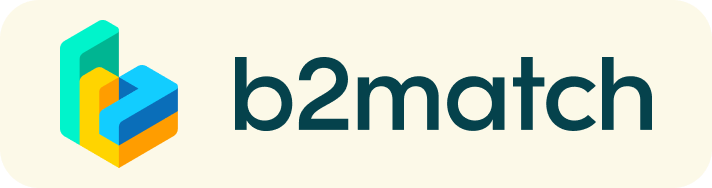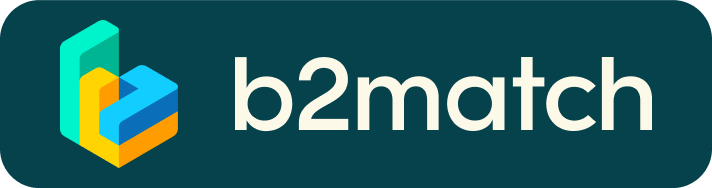B2B MEETINGS VIA VIDEO CALLS | ADVICE & FAQ
BEFORE THE EVENT - TECHNICAL PREPARATIONS
- IMPORTANT: Please make sure you use Mozilla Firefox, Google Chrome or Microsoft Edge as your browser, we have some display issues with Internet Explorer. Note: Video call meetings can NOT be managed via the b2match Mobile App
- Check your audio quality, we highly recommend using a headset
- Use a good webcam to improve the image quality
- Avoid connecting via your phone and use a reliable high-speed WIFI connection
- Consider cutting your video, in case of broadband issues
- To make sure that everything is set correctly, please go to your "Meetings" and click on the green camera button "Meeting starts in ..." - this will open the video call feature of your browser. You should be able to see yoursel
DURING THE ONLINE EVENT
- Access the b2match web platform and be online at least 5-10 minutes before your meetings start
- Check the latest version of your meeting schedule and prepare for your meetings.
- Join the welcome briefing and make sure that you are online before your first B2B meeting.
- RESPECT the other participants' time and show up to all your meetings or cancel them early enough in advance to allow other participants to use the now available time slot.
- Press the START BUTTON in your profile to start your scheduled meeting.
- Close your Video Call meeting timely.
Please leave the call in time as you or your meeting partner can have a subsequent meeting right after. A watch is indicating the remaing meeting time. - If an unforeseen circumstance arises and you will not attend a meeting, please cancel your meetings through the platform. This way,the other participant will be notified.
FAQs
How do I join a scheduled meeting?
- You can access your meeting schedule via Menu "Meetings" in the top right corner.
- Click the green button "Start meeting" next to your meetings to join the 1:1 meeting Video Call
What options do I have if the meeting partner does not show up timely?
- Quick reminder to join the Video Call
Send a message (or phone call) and alert your meeting partner to join the missed Video call.
This should work well if enough time is left over (e.g. 15+ min) for this scheduled meeting. - Re-schedule the meeting
In case your meeting partner doesn’t react immediately on a reminder as indicated above you should re-schedule and postpone the meeting by 1-2 hours. - If a meeting can not be managed at the event date itself please use the chat messaging system (open the meeting partners profile) to schedule a phone call or meeting outside this platform
What if my camera or microphone does not work?
- Please check that your Browser doesn't blocks the usage of your camera/microphone due to security reasons.
Check by having a video call with some of your colleagues in another tool (Google Meet, Zoom, ...) - Depending on your Browser settings you may be asked to confirm the activation of the Camera/Microphone through a pop-up dialog form.
- How to enable the use of microphone/camera in your Browser?
* Chrome: https://support.google.com/chrome/answer/2693767
* Firefox: https://support.mozilla.org/en-US/kb/how-manage-your-camera-and-microphone-permissions
* Opera: https://help.opera.com/en/latest/web-preferences - If none of the above works, consider switching to another device to join the meetings.